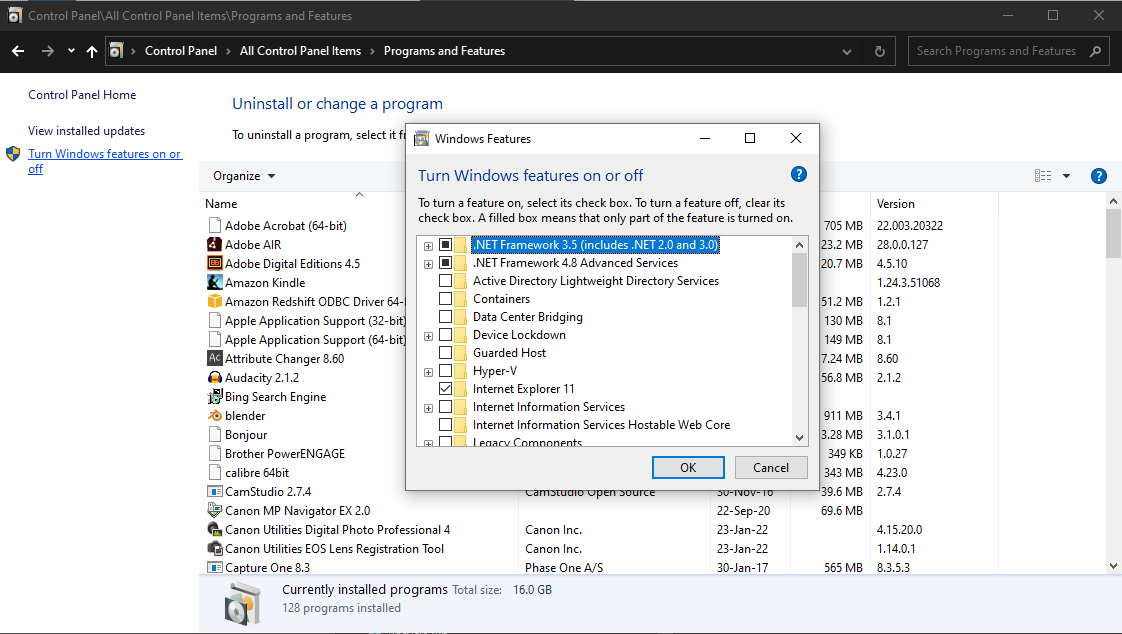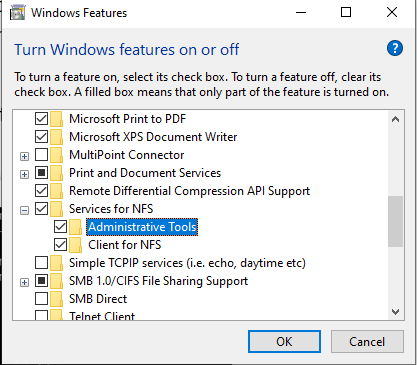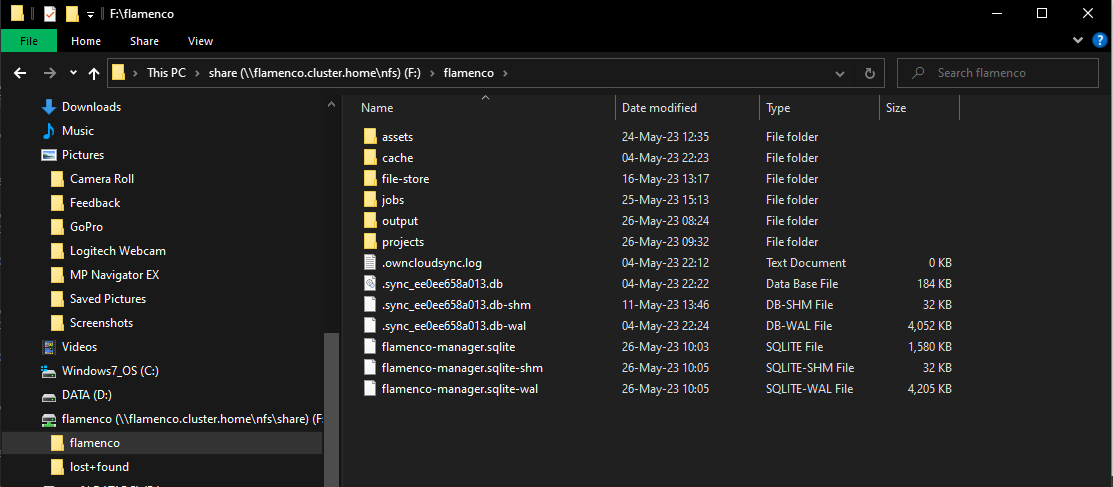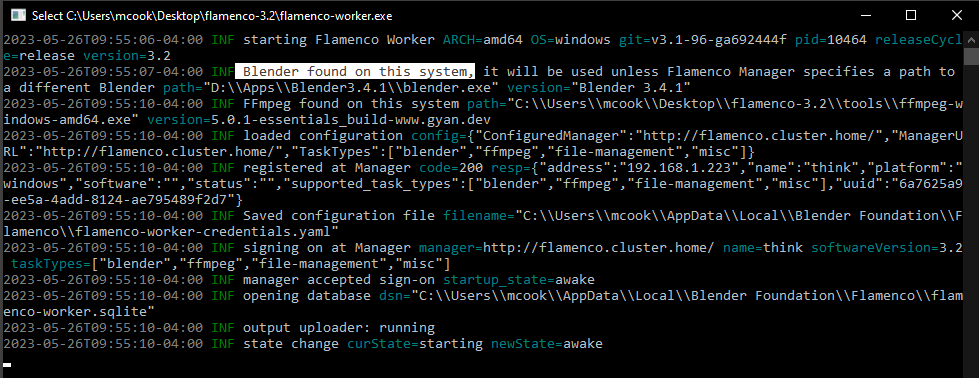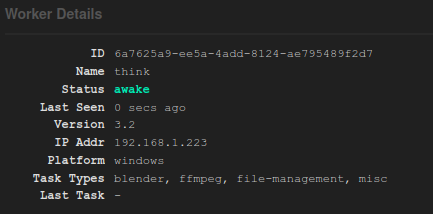Windows
This is not necessarily a complete example of setting up NFS access on Windows… but it worked on Windows 10 and maybe useful reference or example. This example is based on following parts of this (dated) guide https://graspingtech.com/mount-nfs-share-windows-10/
In this example, Flamenco 3.2 is downloaded and unzipped to Desktop\flamenco3.2.
Enabling NFS Services in Windows
By default, this service is not enabled as that would make life too easy. You have to open Control Panel, select “Program and Features” or “App and Features” depending if it has been renamed and then enable NFS Services.
Open the “classic” Control Panel…
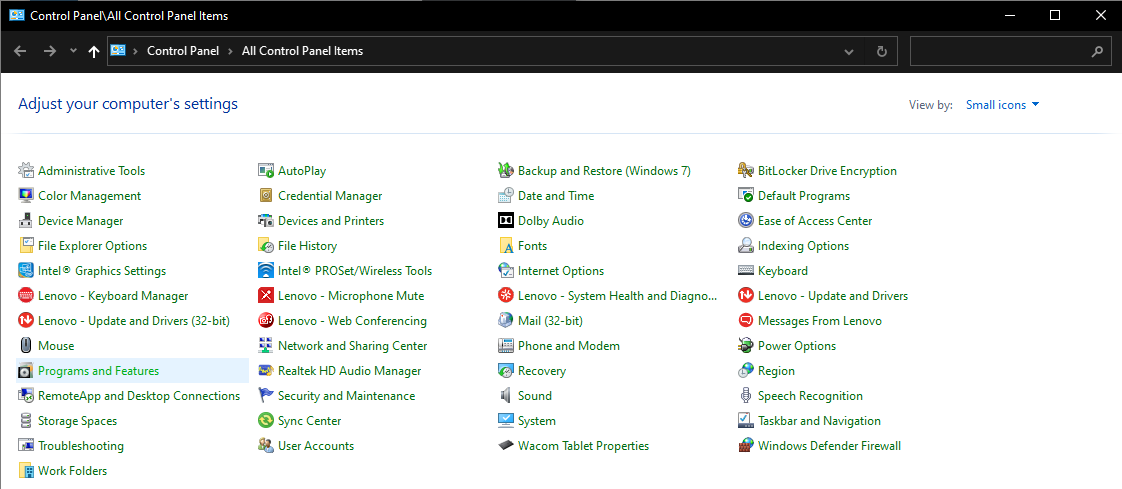
Open the “Turn Windows Features on or off” option…
You need to scroll down the dialog to find NFS Services and enable Server and Client features.
Mounting NFS Folder
This is done using the Windows Command with the following command assuming there is already an anon user in Windows.
The NFS Share has an export mount called /nfs/share and flamenco is a directory underneath it. We can specify the entire path to just the flamenco shared-storage folder (for Flamenco workers).
In this example, the Flamenco Manager and NFS share are both on the same machine, flamenco.cluster.home:80.
mount -o anon \\flamenco.cluster.home\nfs\share F:
If you open Windows Explorer you should now see F:\flamenco drive mounted with the contents of shared-storage…
Installing Flamenco Worker
This is a straightforward download, accept permissions to run and use a flamenco-worker.yaml file. The configuration file can be placed in whatever folder the Flamenco worker executable is located.
In the configuration file, you should place the network address of the Flamenco Manager. This is the flamenco-worker.yaml file on the Windows workstation.
manager_url: http://flamenco.cluster.home/
task_types: [blender, ffmpeg, file-management, misc]
When you launch the worker, it should find Windows Blender.exe path. However, if you are using Flamenco blender variable to specify blender locations, this will override the local Flamenco configuration whenever Jobs are submitted. So you should ensure the path is correct in the flamenco-manager.yaml configuration. See Flamenco Manager section for more details.
Note: Default Flamenco Manager on a typical network will be http://flamenco-ip:8080/ but in this project, Flamenco Manager is available at http://flamenco.cluster.home:80.
Launching Flamenco Worker
The following is an example run of Flamenco Worker with a flamenco-worker.yaml configuration file in Desktop\flamenco3.2\flamenco-worker.yaml
You can see in white highlight that Flamenco Worker has found Blender. However, we are going to rely on the Flamenco Manager configuration to specify where Windows platforms should find/use Blender. Using the manager configuration ensures all platforms use the same version of Blender and not the system/default/local installed version.
In th Flamenco Manager, you should see this worker registered…
Blender Path Support
On the Windows workstation, we have mounted the Flamenco NFS folder under F:\. We need to tell Flamenco Manager that this is the Flamenco windows platform location for shared-storage so it can successfully path-swap between platforms. So to do this, the flamenco-manager.yaml variables section needs to include this path for windows platforms. See Flamenco Manager section for more details.
Essentially, the variable section for blender executable will look like this for Windows…
variables:
blender:
values:
- platform: windows
value: D:\\Apps\\Blender\\blender.exe
The actual value may depend on where you have installed Blender on the Windows workstation. But it has to be the same location on all Windows workstations that are part of Flamenco cluster.
Troubleshooting
The most likely cause is the NFS export does not permit the client IP address range.
Jobs NFS folder missing .blend file (symlinks)
On Windows, you may have successfully mounted NFS Folder (eg: F:\flamenco) but the
symlinked files are missing. This ends up things like the project .blend file missing leading to soft-fails by the Windows workers.
To address this, in Windows 10, you have to check if “remote symlinks are enabled”. This guide How to fix: The symbolic link cannot be followed because its type is disabled and link to Microsoft docs on fsutil ultimately show you how to do this but in summary…
Open up cmd as Administrator on Windows and enter:
C:\>fsutil behavior set SymlinkEvaluation R2R:1
Like all good Windows changes, you need a reboot to make this take effect.
On reboot, reconnect to your mounted NFS directory and you should see .blend files in your F:\flamenco\Jobs\ sub folders.
If symlink still do not show up then it is important to check the NFS Server can also see the shared-storage path otherwise, broken symlinks may not appear.